How to Access Bonus Content
Want a quick tutorial on how to customize your BoCo feed? Follow along with the video or use the walkthrough below!
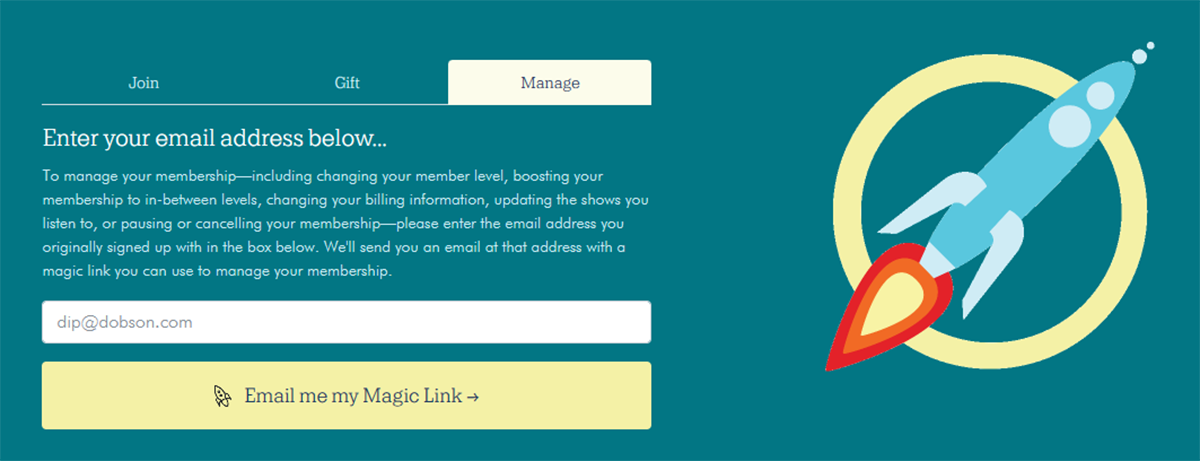
A Walkthrough
Like everything having to do with your MaxFun membership, you can access and manage your Bonus Content by visiting maximumfun.org/manage and entering the email address associated with your MaxFun membership.
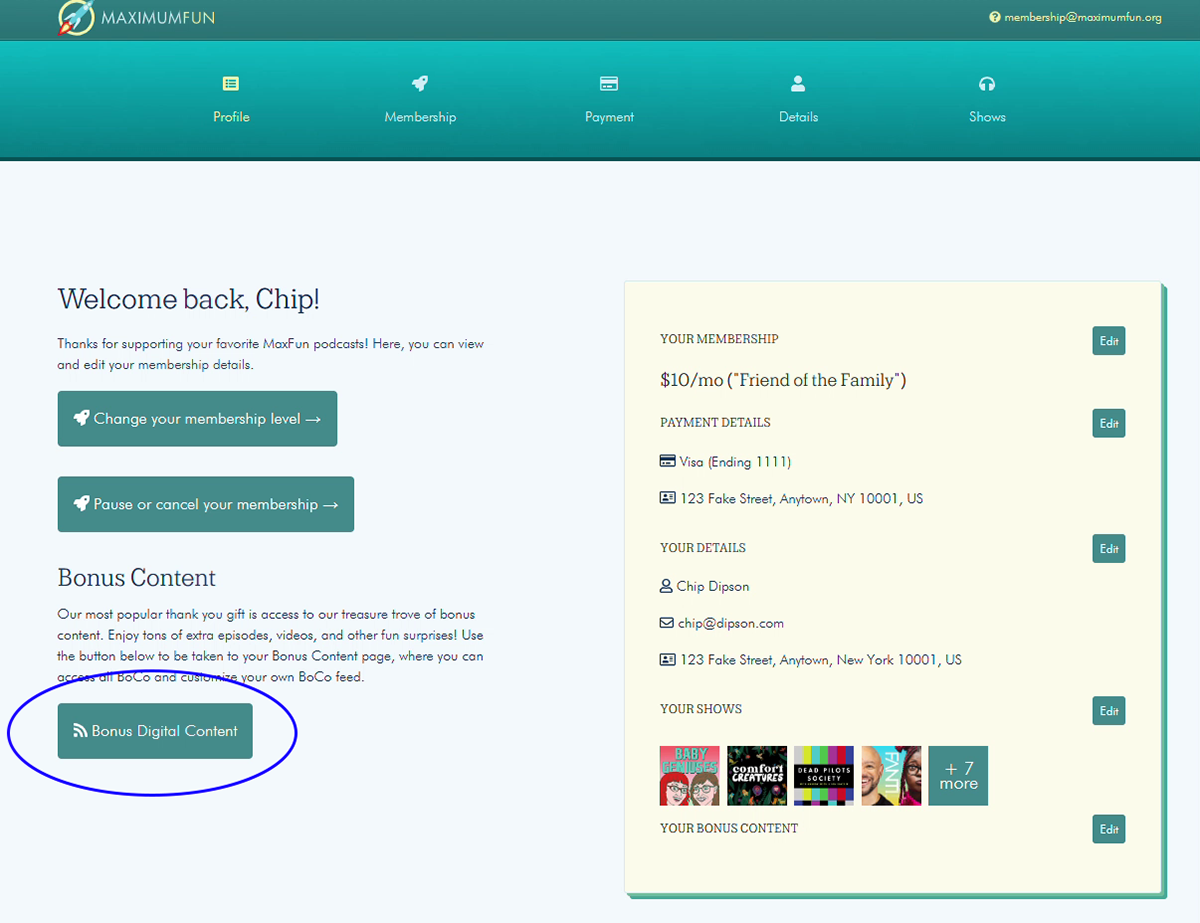
Within 5-10 minutes, you should receive an email with a Magic Link, at the email address you entered. If it doesn’t come through, be sure to check your spam folder.
Clicking the Magic Link will take you to your Membership Profile. In the lower left hand corner, you’ll see a button for Bonus Digital Content.
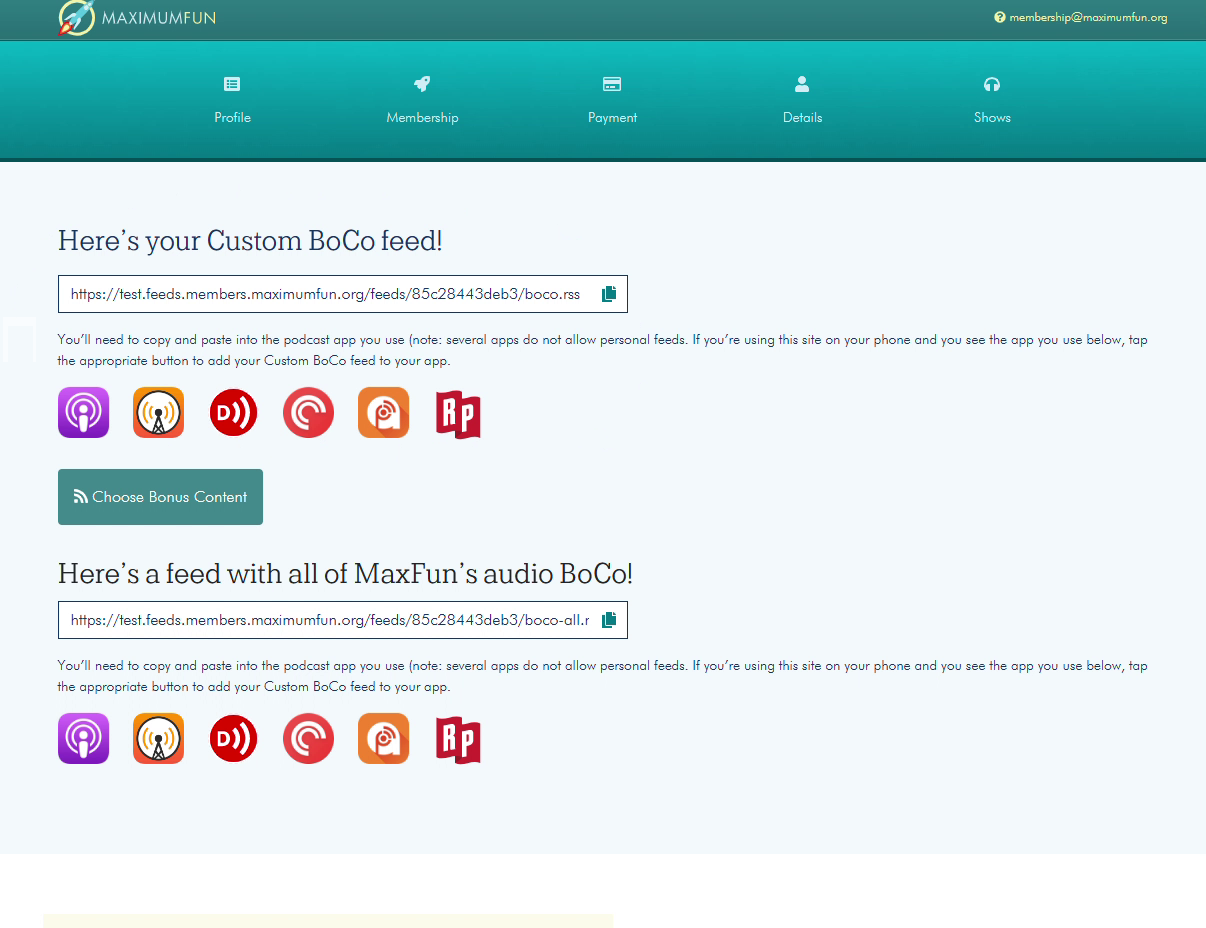
This will take you to a page where you can access both a feed with all of MaxFun’s BoCo, and one that you can customize with content from shows that you want to hear from.
To add either feed to your podcatcher, either manually add the .rss feed URL, or, if you’re on your phone and use one of the following applications, just tap the app icon:

To customize your BoCo, click the “Choose Bonus Content” button:
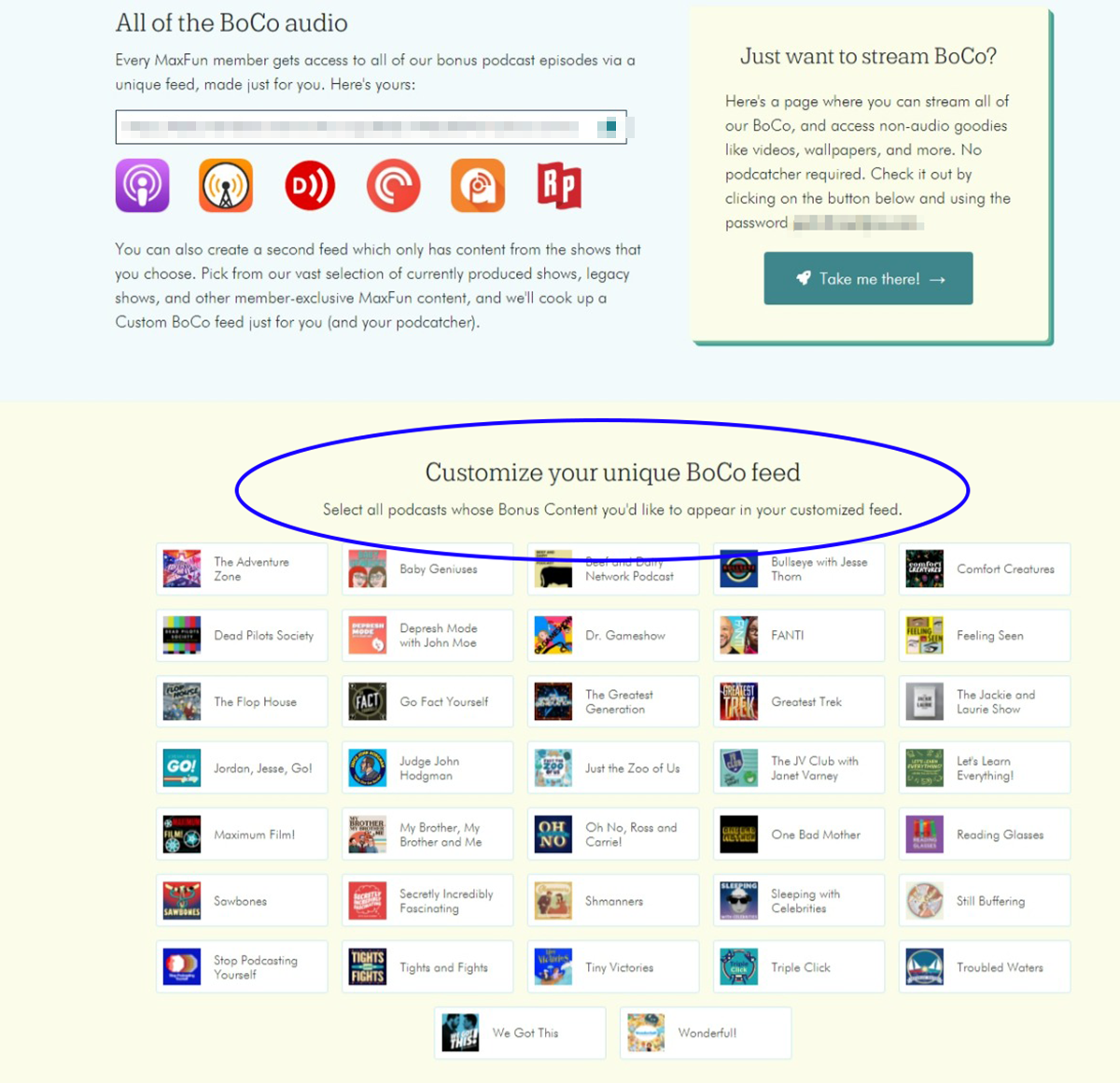
This takes you to the customization page:
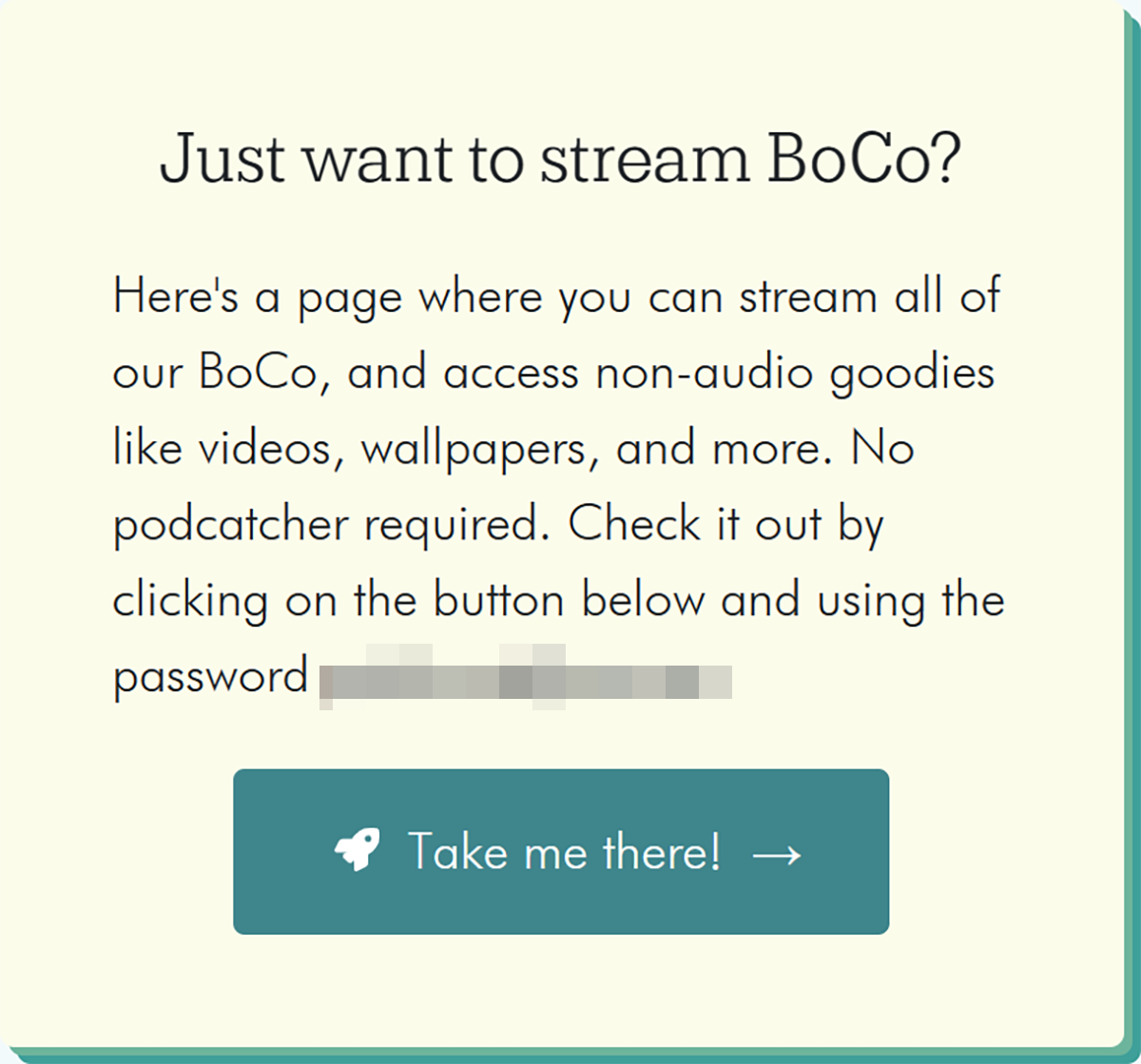
(This page also links to a webpage that will let you stream all the BoCo, and access non-audio content, like videos and wallpaper).
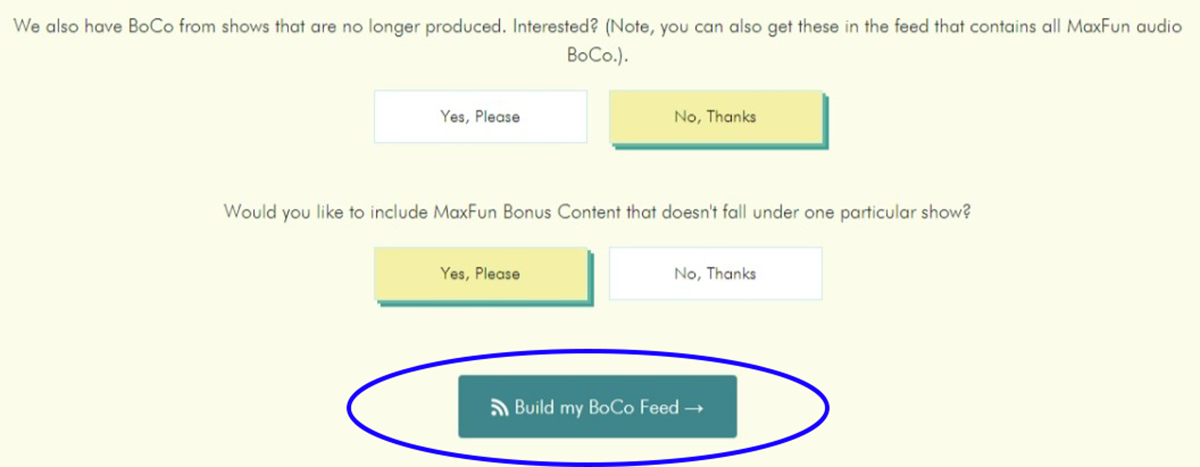
Once you’ve made your selections, click “Build my BoCo Feed.”
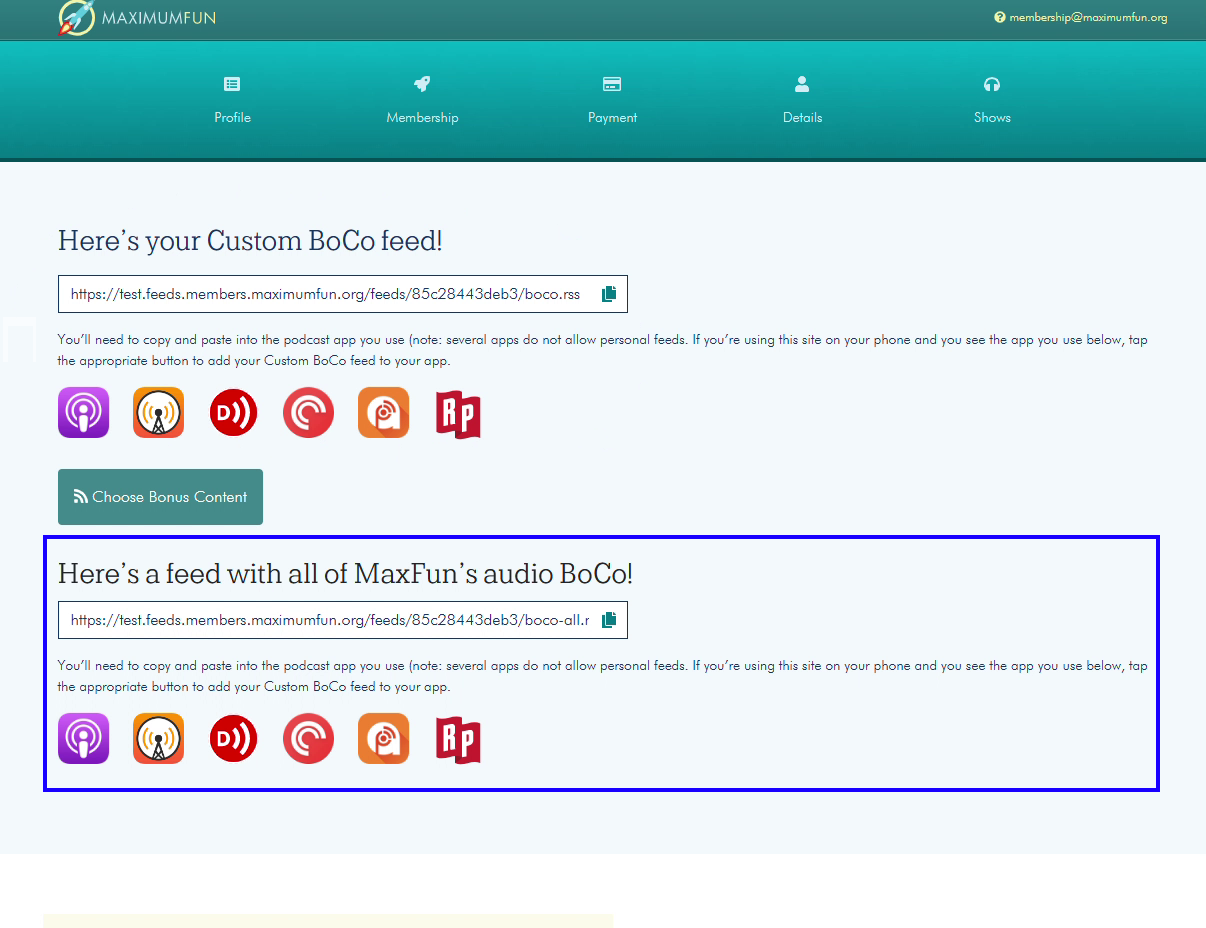
Then add the URL to your podcatcher or use one of the app icons and you’re good to go!
How to add your personal MaxFun Bonus Content feeds to your podcast app!
To start, copy the full RSS feed URL for the Bonus Content found at maximumfun.org/manage, then open your podcast app.
Apple Podcasts
On a desktop (iTunes):
Select Library, then pick “File” from the menu. Select “Subscribe to Podcast…”, paste the URL, then hit “OK”.
On a mobile device:
Tap Library, then hit the button in the top right corner. Select Follow a Show by URL, paste the URL, then tap Follow.
Pocket Casts
Go to your Discover tab, then paste the RSS feed URL into the search box and hit search. The feed should appear in the search results. Select it, then hit Subscribe.
Overcast
Tap the + button in the upper right corner. Select Add URL and paste the URL.
Castbox
Paste the RSS feed URL in the search bar in your Castbox App, and hit search. Then tap Subscribe when the feed pops up.
Podcast Addict
Tap the + button in the upper right corner. That will take you to a new screen, where you’ll hit another + in the upper right corner. Then select RSS Feed, paste the URL and tap Add.
Downcast
Tap Add, then Add Podcast Manually. Paste the URL in the Feed box, then hit Subscribe in the upper right corner.
Google Podcasts
Tap the activity tab in the bottom right. Slide over to the Subscriptions tab, then tap the + button. Paste the URL into the box that pops up, then hit Subscribe.
Apps that currently do not let you add a private RSS feed:
Spotify, Stitcher, iHeartRadio